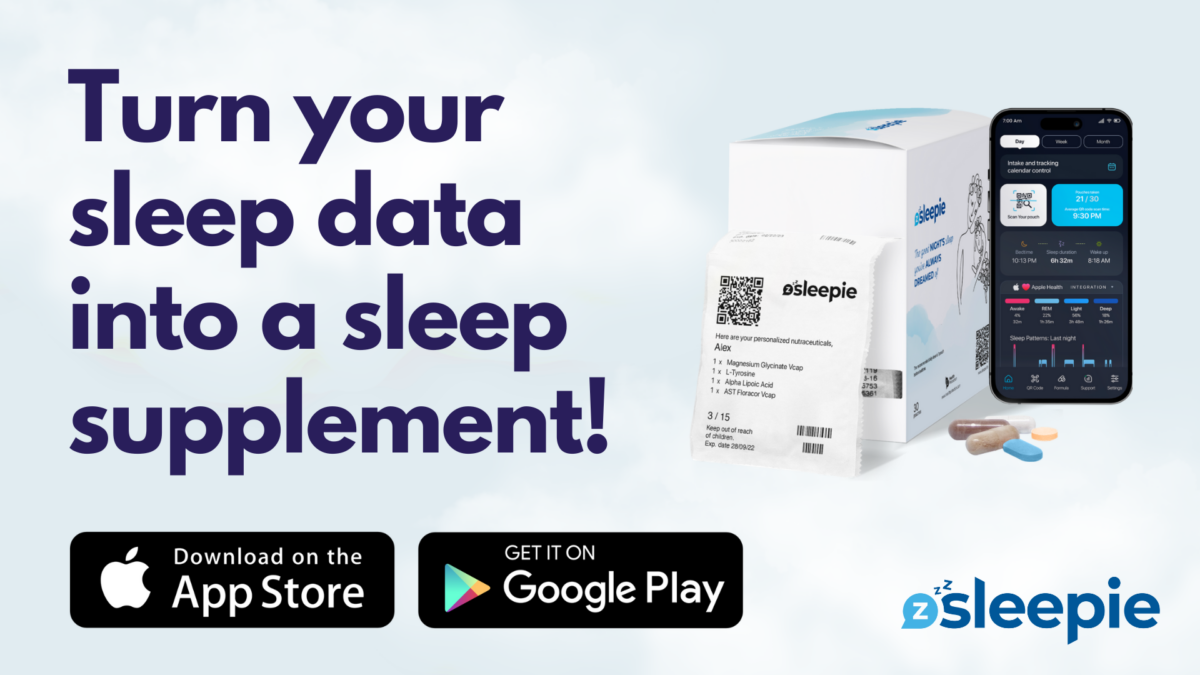To understand how to track sleep using an Apple Watch, it’s essential to recognize the features and functionalities it offers for sleep monitoring. This guide will focus on the practical steps to utilize the Apple Watch for tracking sleep, detailing its capabilities and how they can be effectively used.
Before you get started, it’s crucial to know that the Apple Watch doesn’t automatically track sleep. For optimal results, you’ll need to set it up and link it to your iPhone.
How It Works
Much like other wearables, the Apple Watch is equipped with an accelerometer and heart rate sensor. These work hand-in-hand during your sleep schedule to offer insights into your sleep pattern. So you must set your sleep schedule for the wearable to start tracking your sleep.
- Accelerometer: As the main sensor for sleep tracking, it measures movement. Typically, when in deep sleep, people move less, allowing the Apple Watch to determine periods of deep sleep and wakefulness.
- Heart Rate Sensor: The watch uses photoplethysmography to consistently monitor the wearer’s heart rate. By doing this, the Apple Watch can determine different sleep stages since the heart rate typically drops and remains steady during deep sleep.
Benefits of Tracking Your Sleep
Utilizing sleep trackers or sleep-tracking apps can be helpful, these gadgets provide an intricate understanding of one’s nightly rest. The insights derived encompass the duration of various sleep stages, heart rate fluctuations, respiratory pace, and sometimes even blood oxygen levels.
And while sleep trackers are not a diagnostic tool, they can offer insights and prompt users to seek professional advice.
Choosing to track your sleep can lead to:
- Awareness of Sleep Duration: Provides an accurate picture of how much you’re sleeping every night.
- Understanding Sleep Stages: Helps in understanding the quality of sleep.
- Observation of Sleep Patterns: Over time, you can understand changing sleep habits and make necessary adjustments.
- Detection of Potential Issues: By monitoring long-term sleep data, users can potentially notice patterns or issues worth discussing with a healthcare professional.
Getting Started with Sleep Tracking on Apple Watch
The Apple Watch stands out as a multi-functional tool. But remember, it won’t start tracking sleep right out of the box. To initiate sleep tracking:
- Check Your Software: For optimal tracking, ensure your Apple Watch runs on watchOS 7 or later, and iPhones on iOS 14 or later. The latest features come with watchOS 9 and iOS 16. Updating is simple: Connect to Wi-Fi, open settings, tap General, and then Software Update.
- Set up Sleep on iPhone: For a personalized sleep experience, open the Health app on your iPhone. This will allow you to set sleep goals, bedtime, wake up times, and more.
- Adjust Wind Down and Sleep Goals: Customize according to your needs on both the iPhone and the Apple Watch.
- Edit Sleep Schedules: Update your sleep schedule as you see fit, either for the next day or for future days.
- View Sleep History: Dive deep into your sleep patterns, stages, amounts, and comparisons using the Health app on your iPhone. For those with the latest Apple Watch Series, other insights like wrist temperature changes can also be observed.
- Enhance Accuracy: Ensure you’re wearing your Apple Watch comfortably and not too loosely. Charge it before your wind-down time to ensure uninterrupted tracking.
Setting Your Sleep Schedule on Your iPhone and Apple Watch
Your sleep schedule is pivotal to establishing a healthy sleep routine. Apple’s ecosystem offers a seamless way to set and manage your sleep timings.
On Your iPhone:
- Navigate to the setup menu where you enabled Sleep Goal and Wind Down.
- Here, tap on the Sleep Schedule function.
- Create custom schedules for specific days or group of days. For instance, you can set a wake-up time for 6 a.m. on weekdays and 8 a.m. on weekends.
- Modify existing schedules by tapping on “Edit” under the respective schedule.
- The app offers recommended times according to your sleep goals, but you always have the flexibility to override these suggestions.
- You can also decide if you wish to activate an alarm for specific schedules.
On Your Apple Watch:
- Open the Sleep app.
- Click on “Full Schedule” to add a new schedule or to modify the current ones.
- Define the days for each schedule by tapping on “Active On.”
- Adjust the desired wake-up and sleep timings.
- Use the digital crown on the watch’s side to finalize the time.
- If you need to deactivate or activate a particular Sleep Schedule, navigate to “Full Schedule” and toggle the digital switch next to Sleep Schedule.
Next Wake Up Only Feature
- Both on your iPhone and Apple Watch, the “Next Wake Up Only” feature allows you to alter the upcoming wake-up time without making permanent changes to the existing schedules. It’s a handy tool for those occasional deviations from routine.
Sleep Focus Feature
Distractions, especially from our devices, can affect sleep quality. Apple’s Sleep Focus feature addresses this concern.
Benefits:
- Streamlines your lock screen and limits notifications.
- Alerts individuals trying to message you about your current notification status, with an option for them to notify you nonetheless.
- Can synchronize with the Sleep Schedule function.
Setting up Sleep Focus:
- Tap on “Settings” from your iPhone’s home screen.
- Navigate to “Focus.”
- Select “Sleep.”
Sleepie
For an even deeper understanding of your sleep, try Sleepie. This sleep-tracking app seamlessly reads your sleep data and curates a personalized supplement blend monthly to further enhance your sleep quality.
Sleepie App connects with Apple Health, Google Fit, Fitbit and Oura Ring.
Dive into a world of peaceful nights and energetic mornings with Sleepie and your Apple Watch. Start tracking tonight.
Disclaimer: The information provided in this article is for informational purposes only and is not intended to substitute for professional medical advice, diagnosis, or treatment.